Zapier App
Use Case 1: Export Test IO Bug to Notion
Overview
The Bug Report Export Requested trigger in the Test IO Zapier app, combined with the Fetch Bug action, lets you export Test IO bugs to any system with a Zapier integration.
We'll demonstrate how to export a Test IO bug to Notion using the Test IO and Notion Zapier apps.
Configure export trigger (Test IO)
- Search for and select the Test IO Zapier app.
- Choose "Bug Report Export Requested" as the Event(required) field and press Continue.
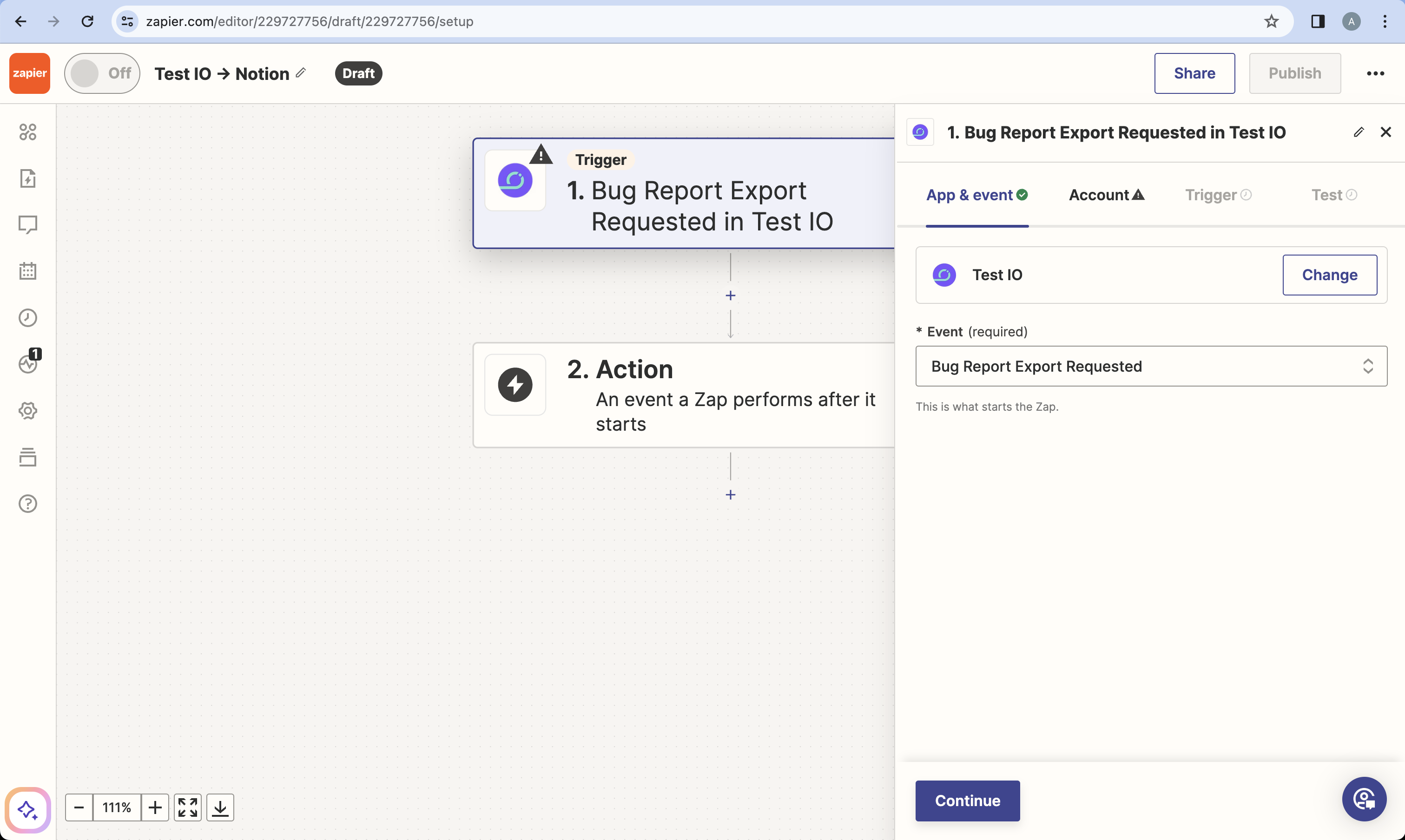
Screenshot 1. Select a trigger - (Account Tab) Authenticate with your Test IO API token.
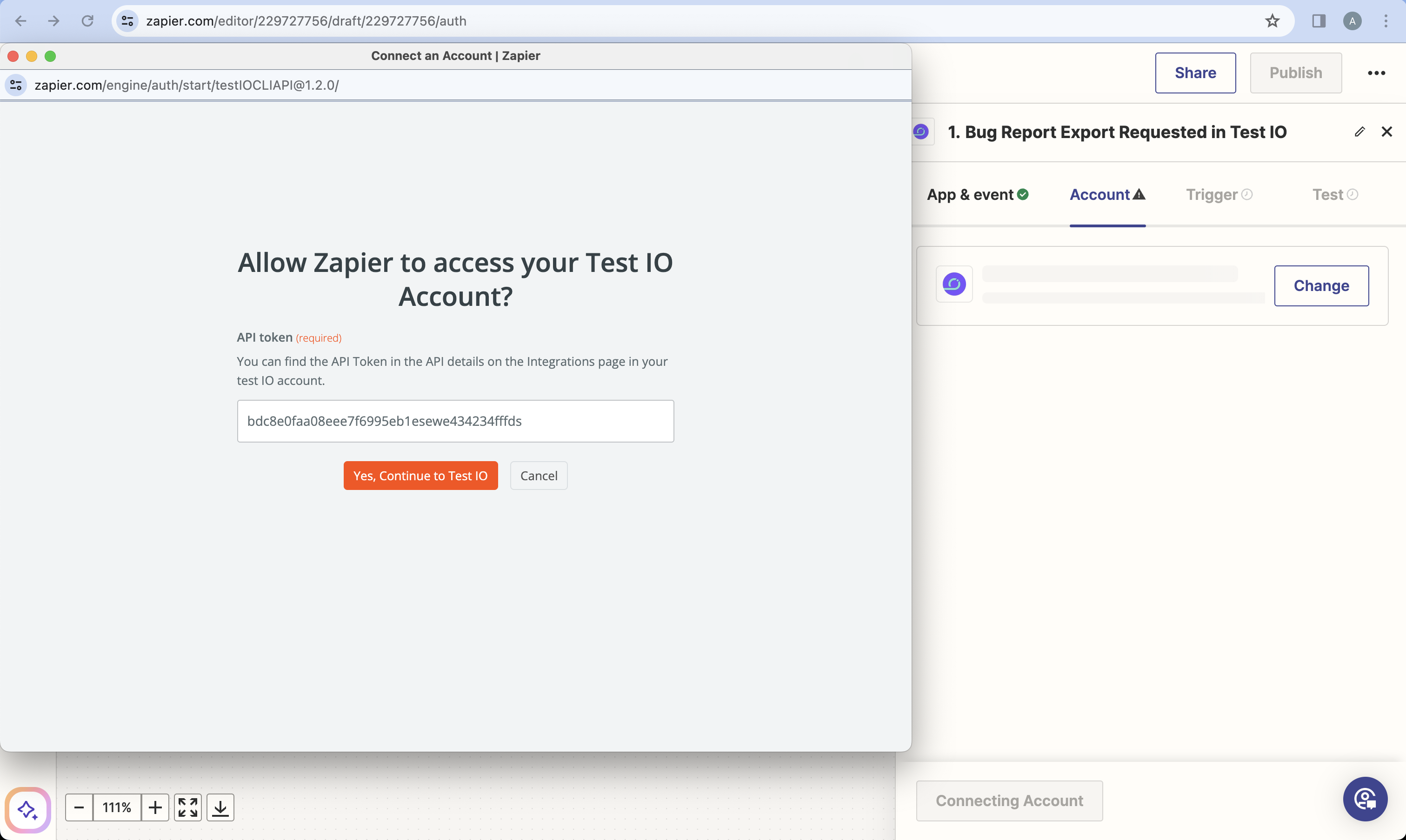
Screenshot 2. Authentication - (Trigger Tab) Select the product and section (use 'default-section' if your product doesn't have sections). Press Continue.
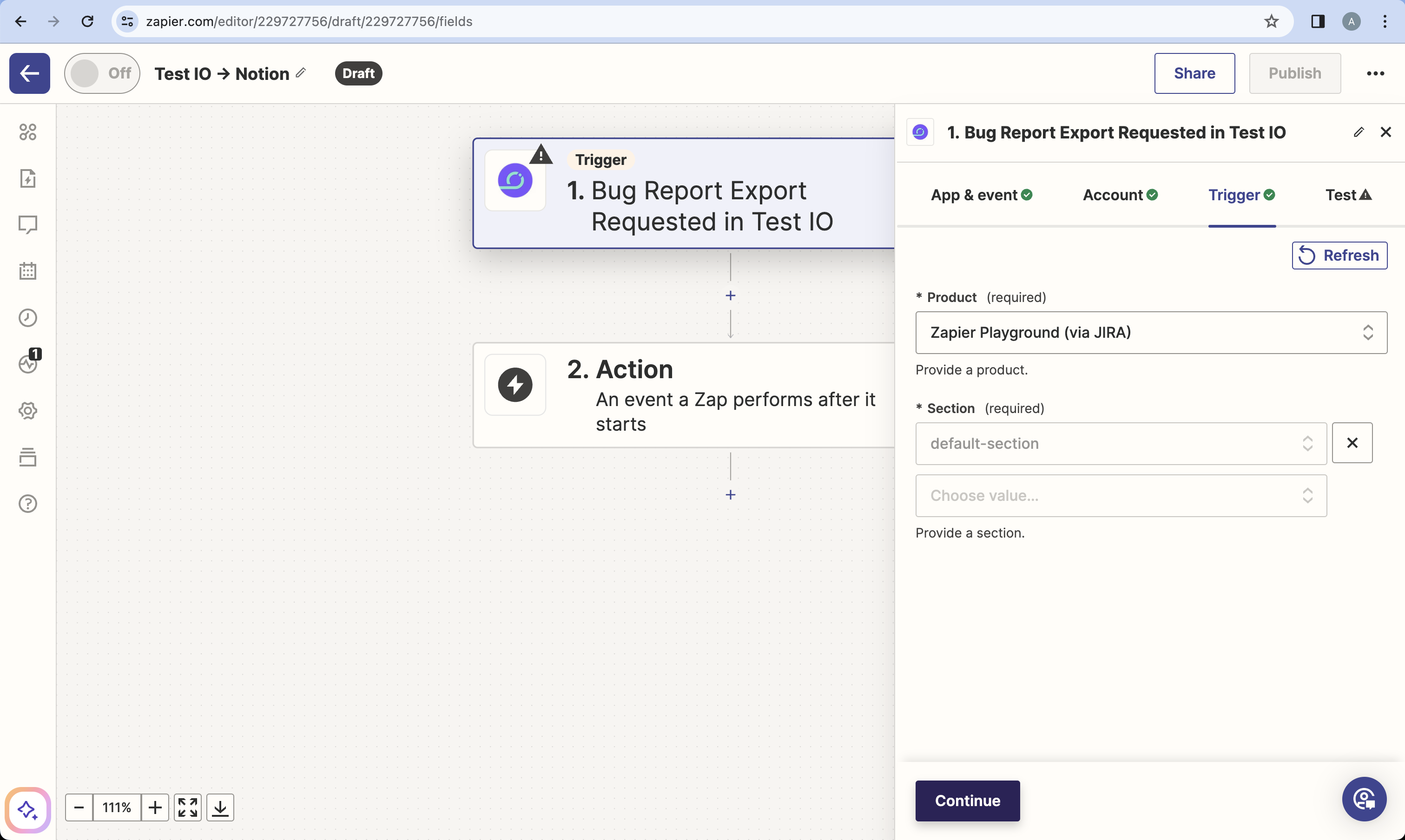
Screenshot 3. Select product and sections - (Test Tab) Press Test trigger. Inspect the sample data and press Continue with selected record.
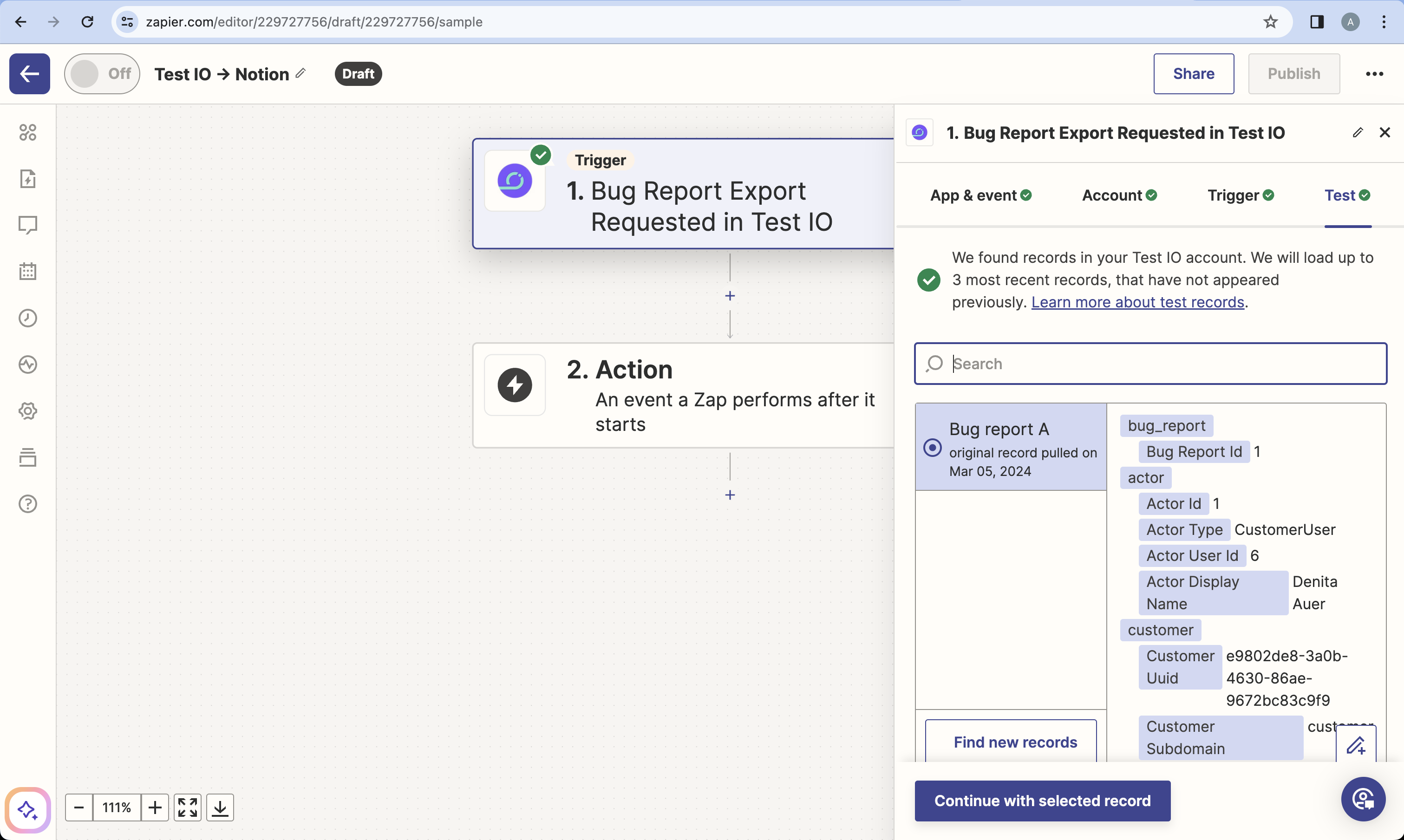
Screenshot 4. Test trigger
Configure fetch bug search (Test IO)
Now that the trigger is set up, let's fetch the bug's details from Test IO:
- Search for and select the Test IO Zapier app.
- Select the "Fetch Bug" action and press Continue.
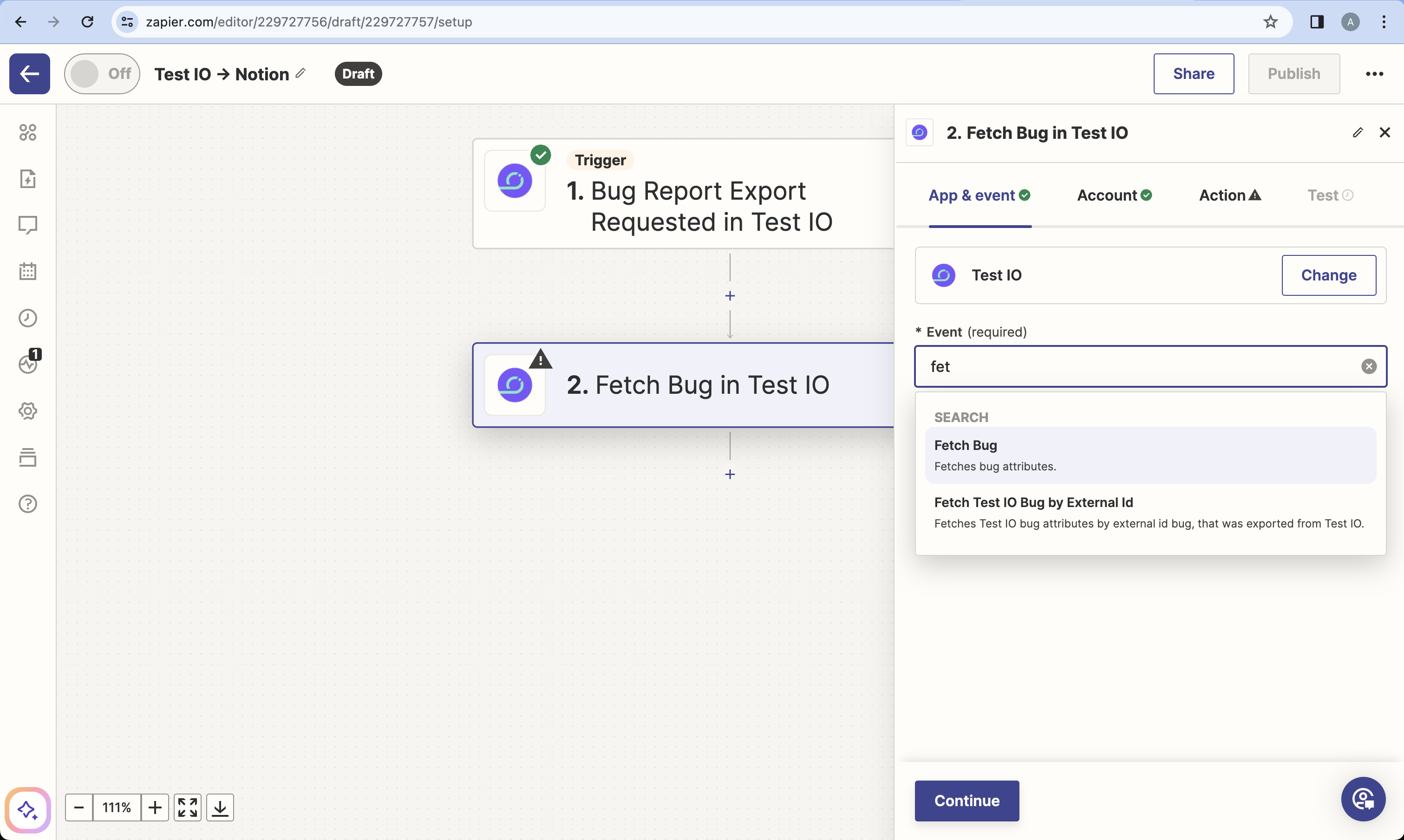
Screenshot 5. Select an action - (Account Tab) Press Continue (or sign in if needed).
- (Action Tab) In the Bug ID field, select "Bug Report Id" from the previous trigger's output. Press Continue.
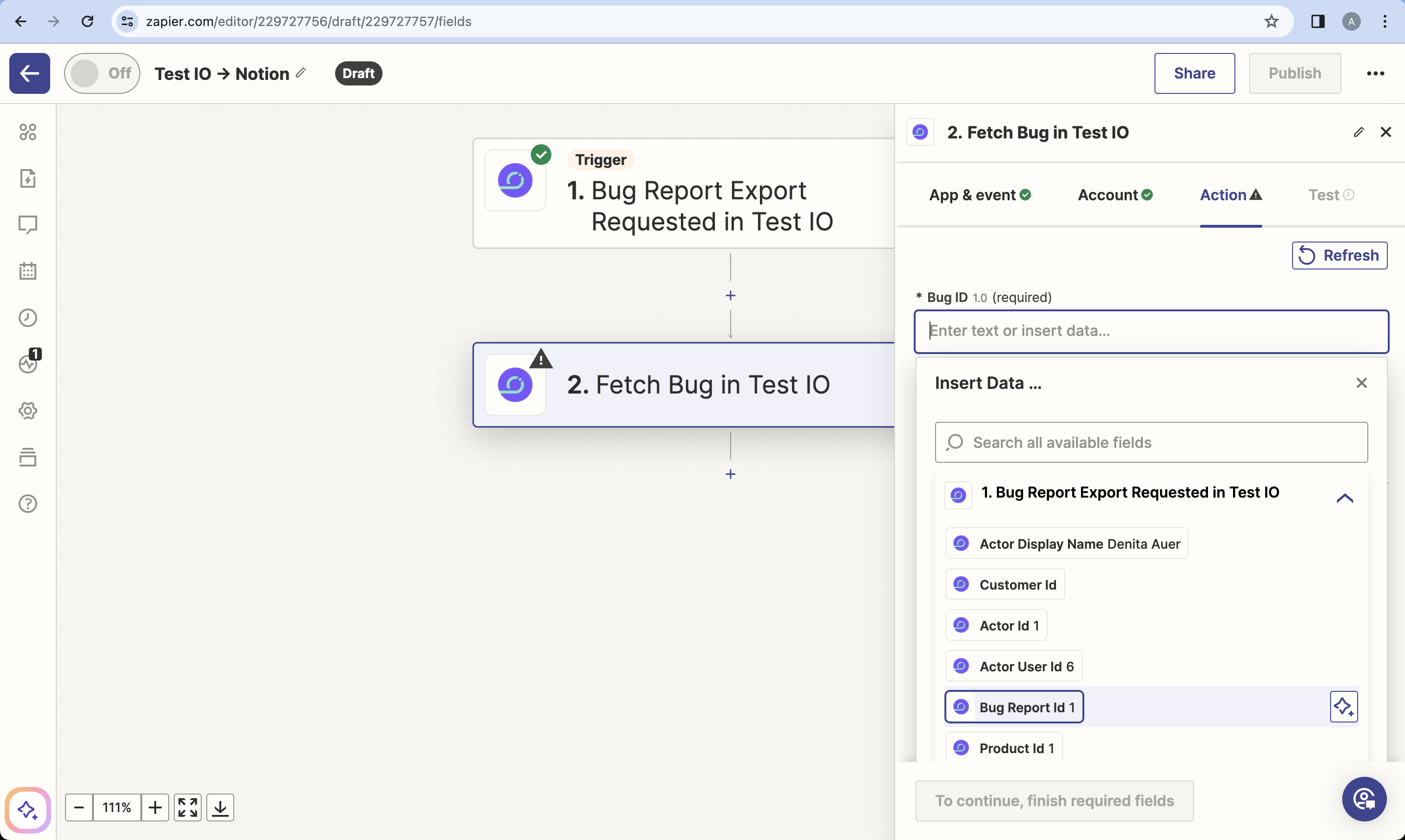
Screenshot 6. Configure action - Press "Skip test" as the bug with Bug ID provided in step 4 doesn't exists in Test IO. Sample data will be used for the next steps.
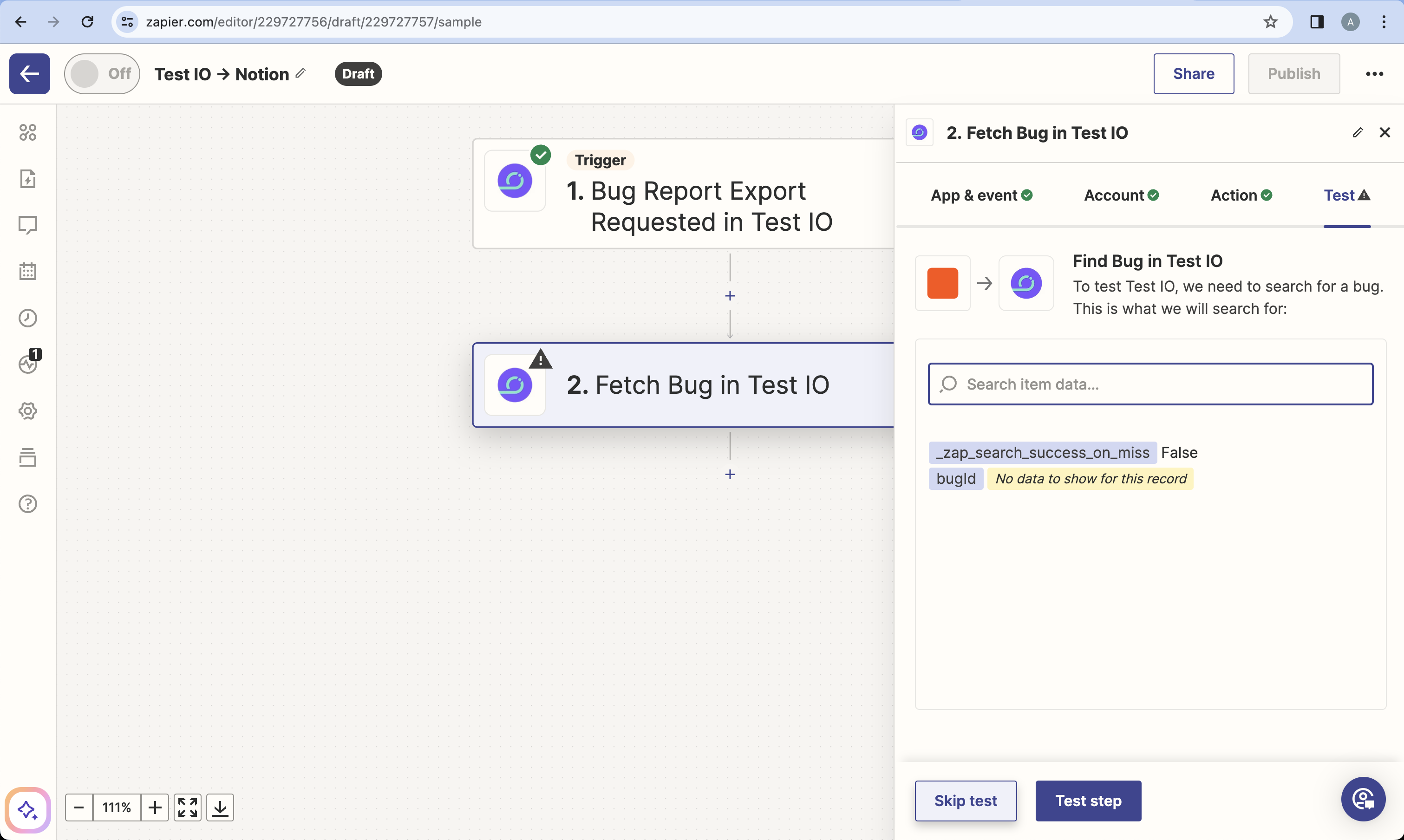
Screenshot 7. Test trigger
Configure create database item action (Notion)
Let's create a new Notion database item using the fetched bug data:
Search for and select the Notion Zapier app.
Select "Create Database Item" and press Continue.
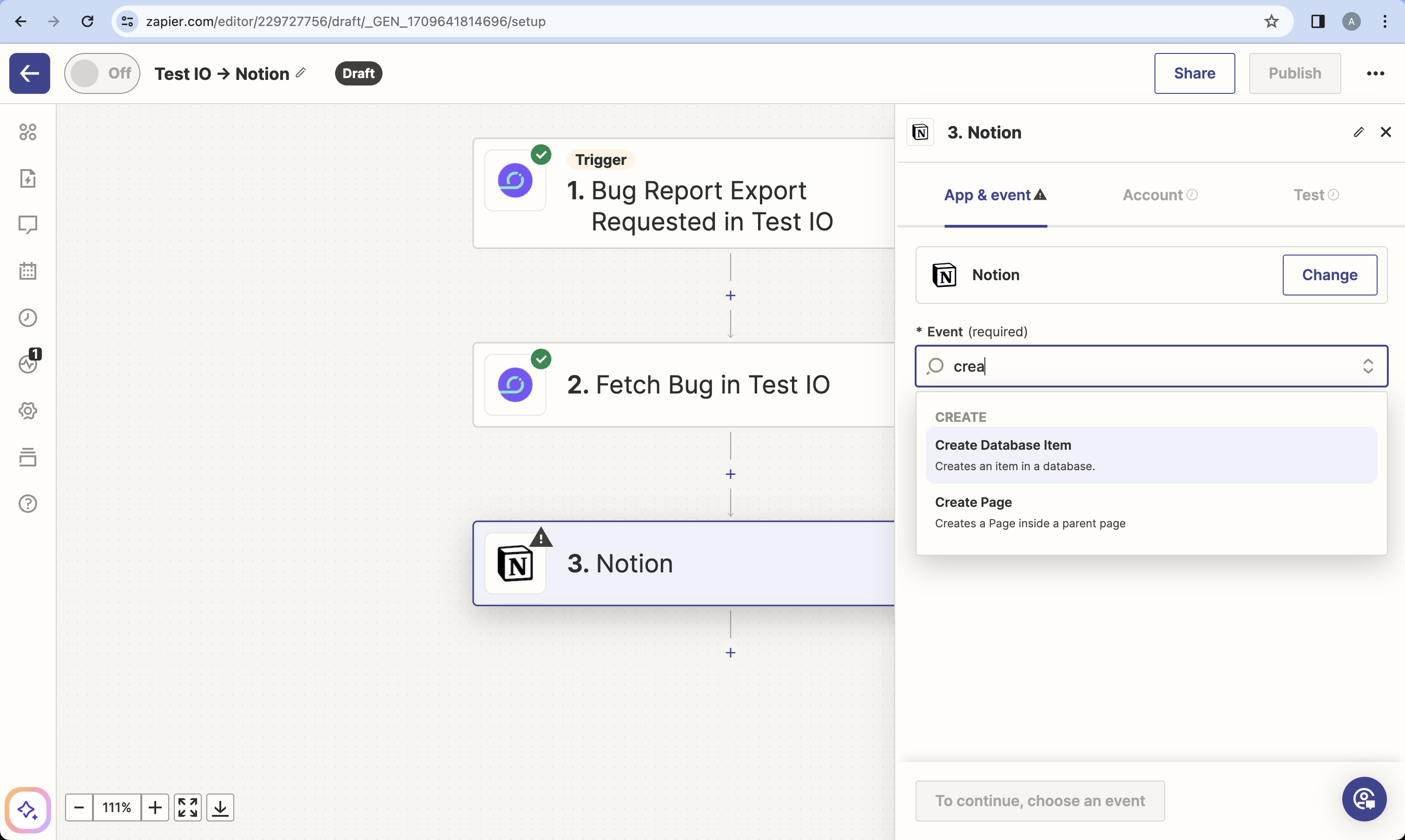
Screenshot 8. Select an action (Account Tab) Authenticate with your Notion account and grant access to your database.
(Action Tab) Select your database. Fill database fields with data received from Test IO.
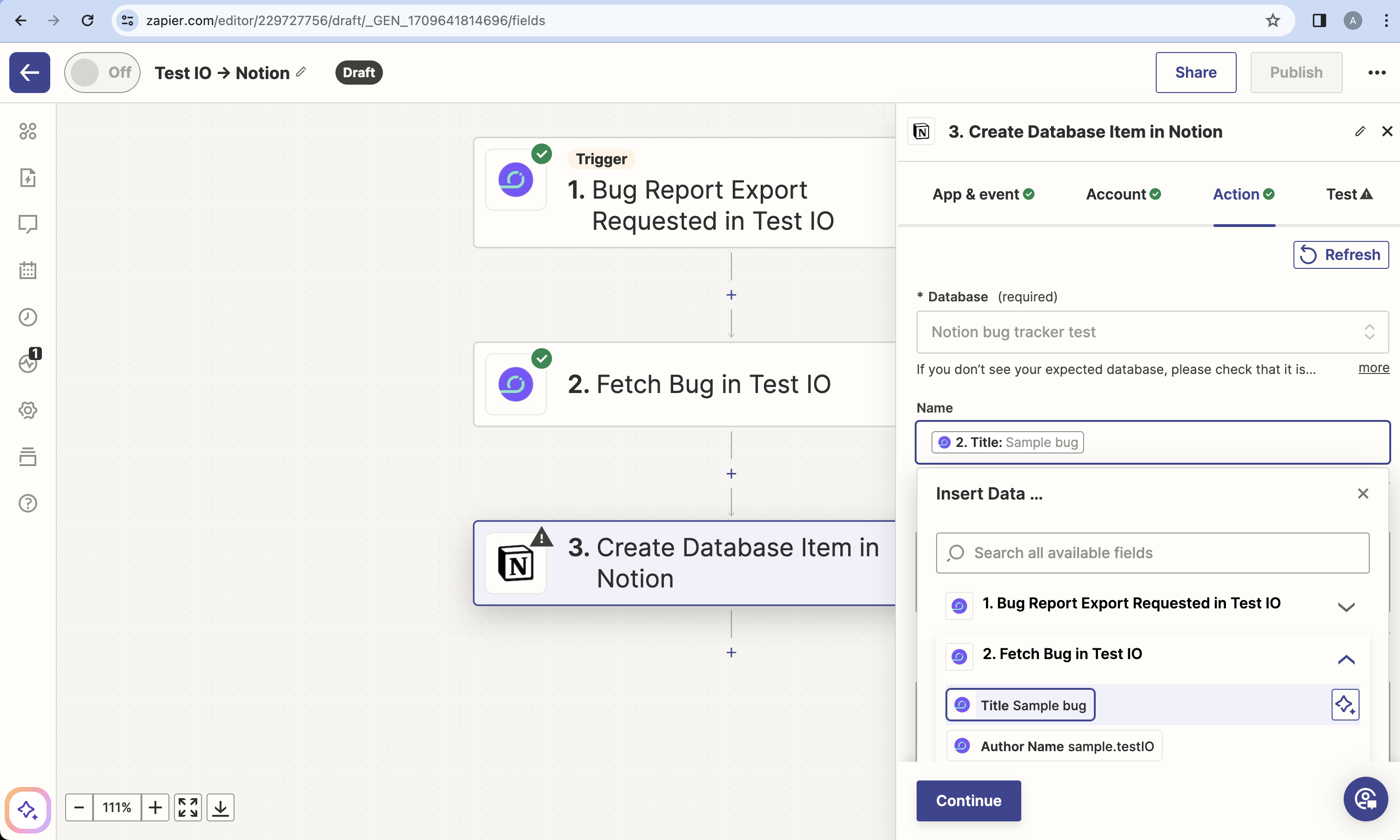
Screenshot 9. Fill the fields Choose "markdown" for Content Format. Use markdown syntax in the Content field to format the bug details. Many fields in Test IO bug data contains both versions: markdown and html. For example, Steps and Steps Html, Attachments and Attachments Html and etc. Press Continue.
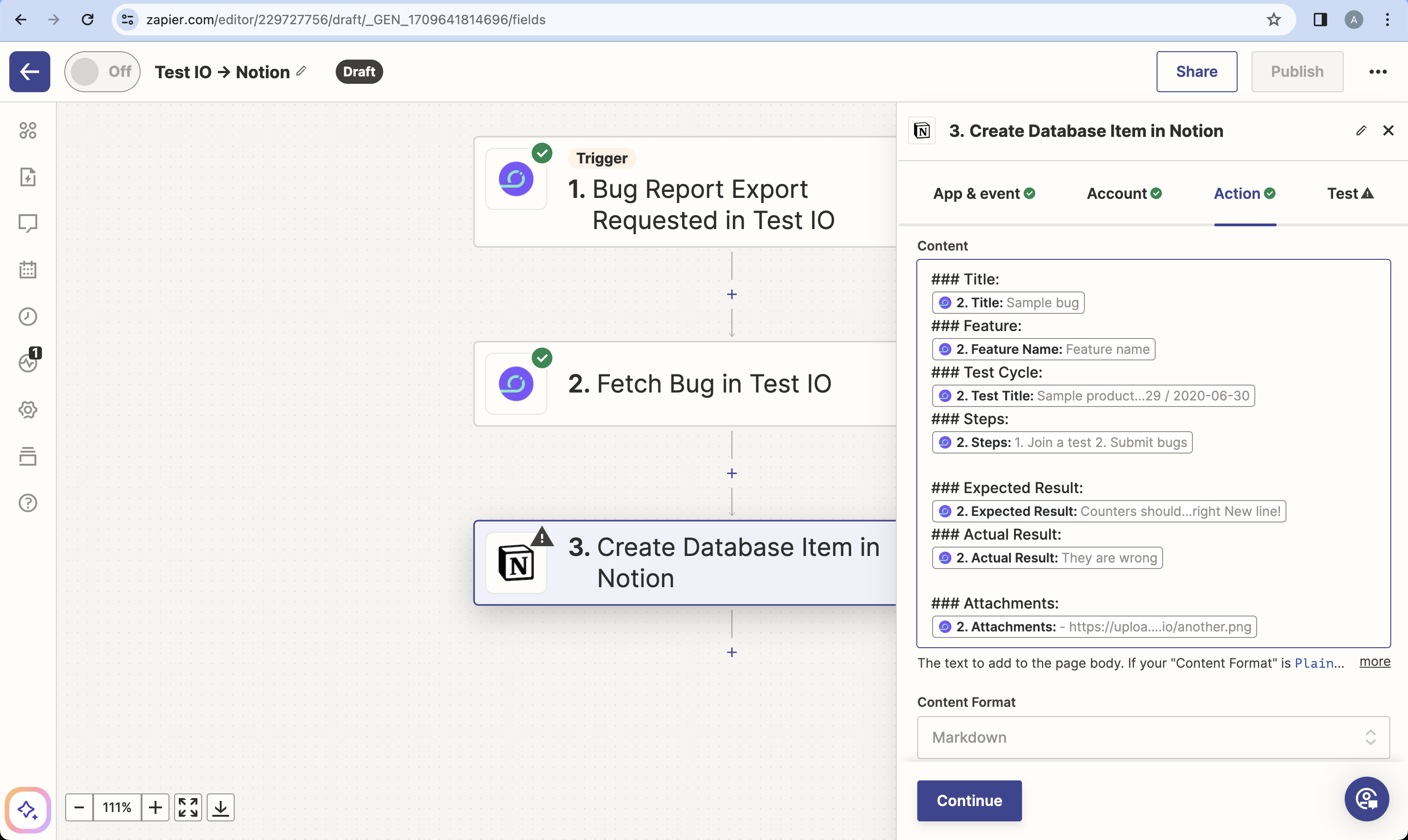
Screenshot 10. Fill content with markdown (Test Tab) Press "Test step" to create a new record in your Notion database.
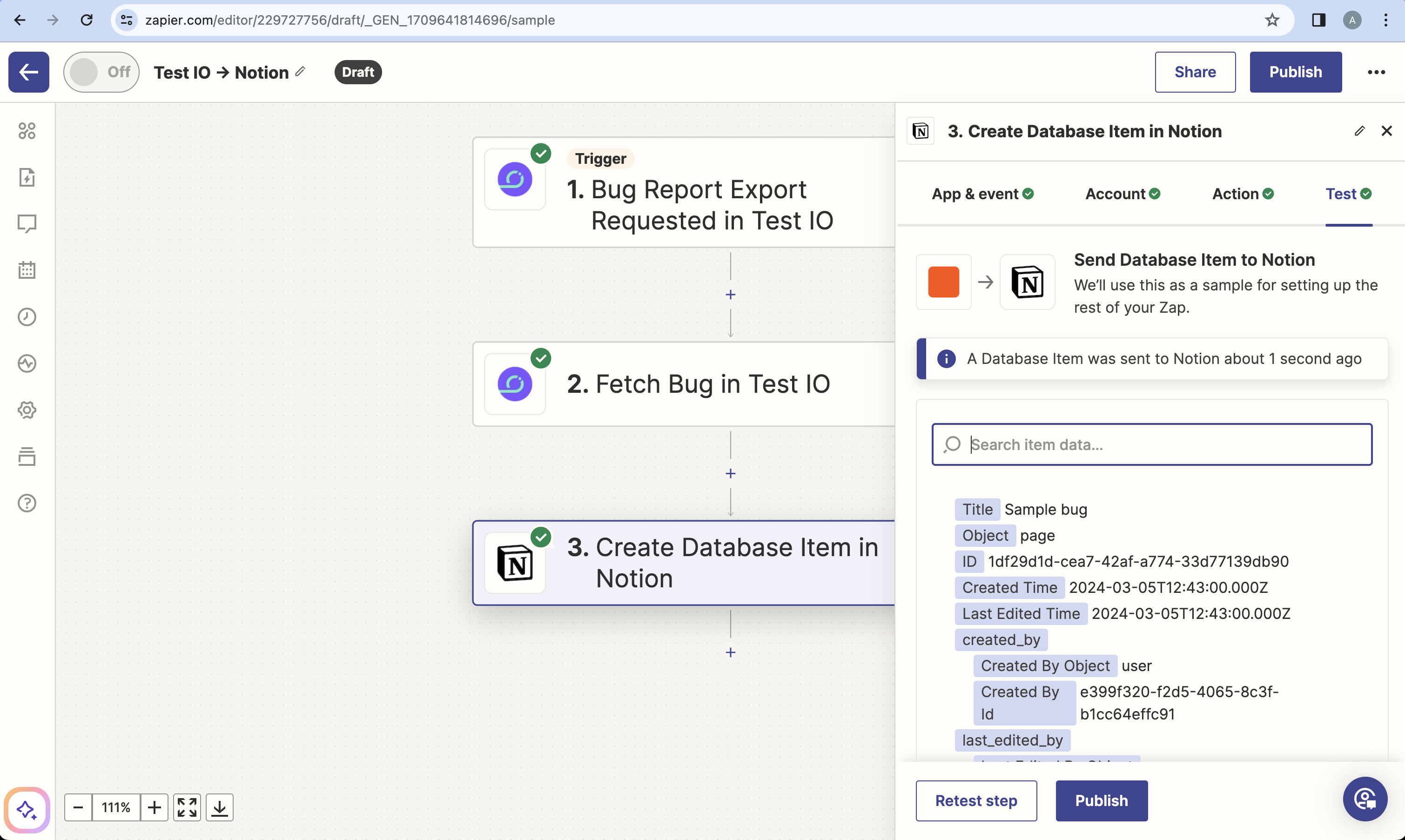
Screenshot 11. Test action In Notion, verify the formatting of the new bug.
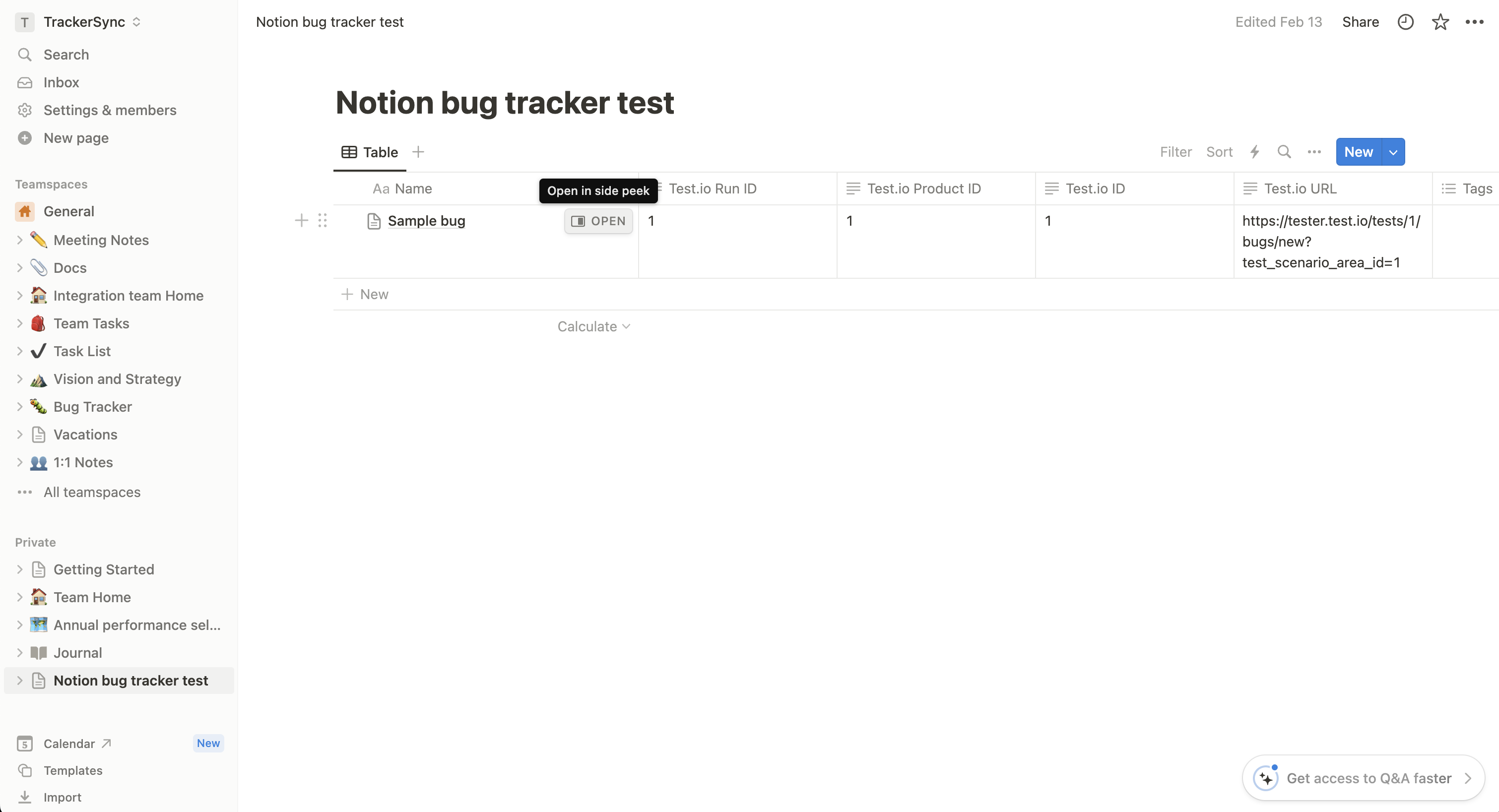
Screenshot 12. New record in Notion Click "Open" to view the formatted bug details.
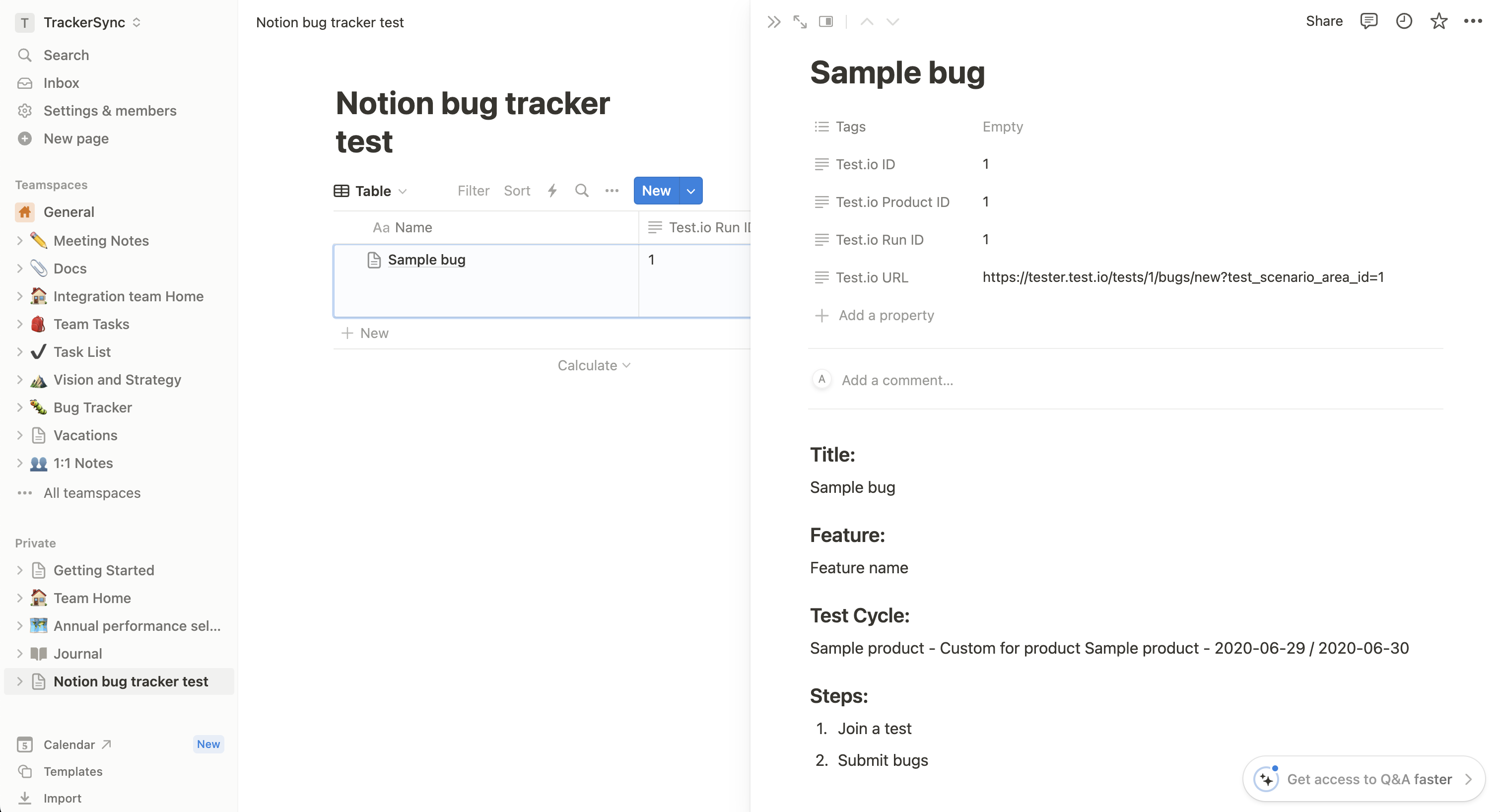
Screenshot 13. Bug details 1 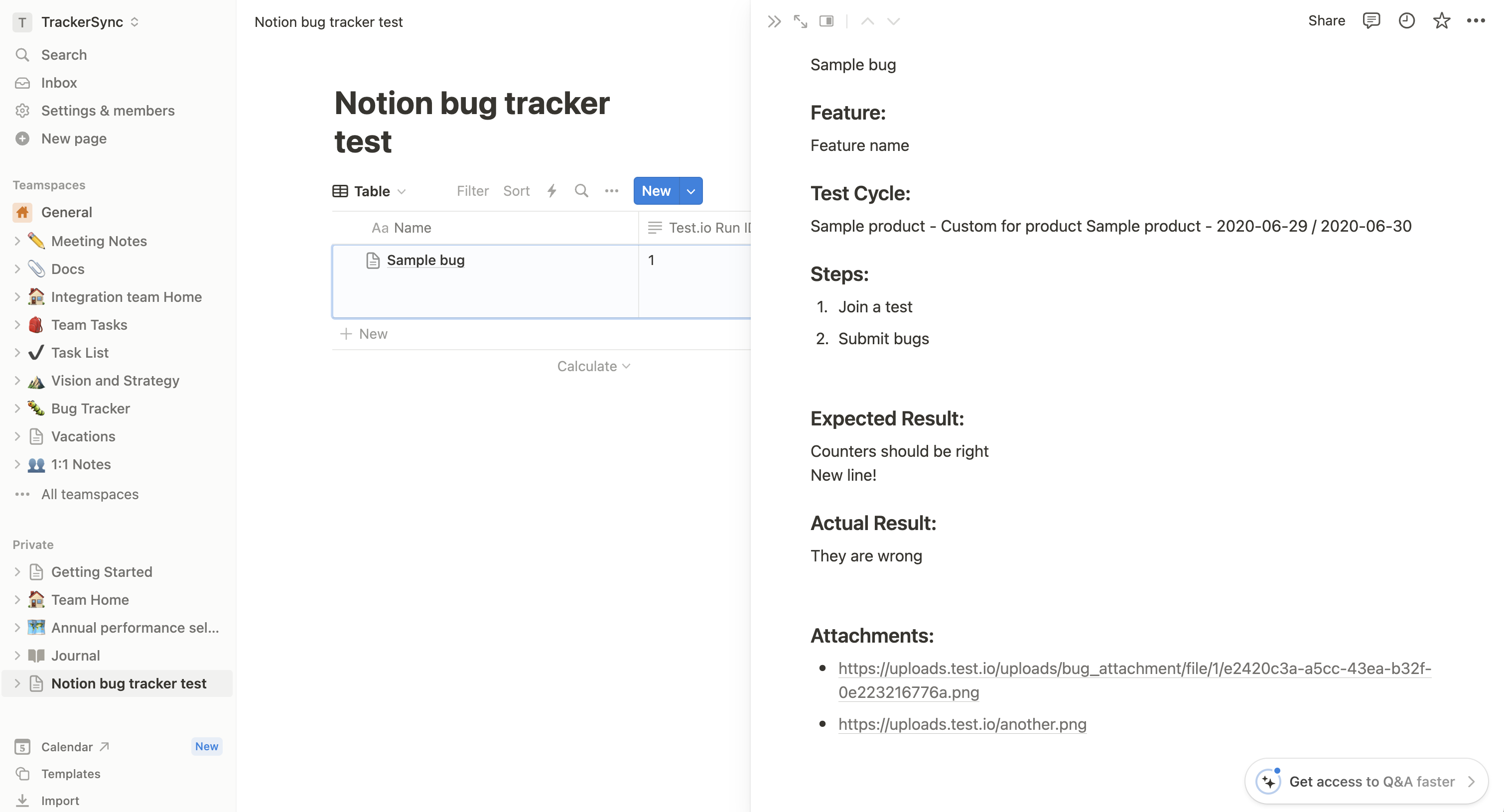
Screenshot 14. Bug details 2 Finally, publish your Zap.
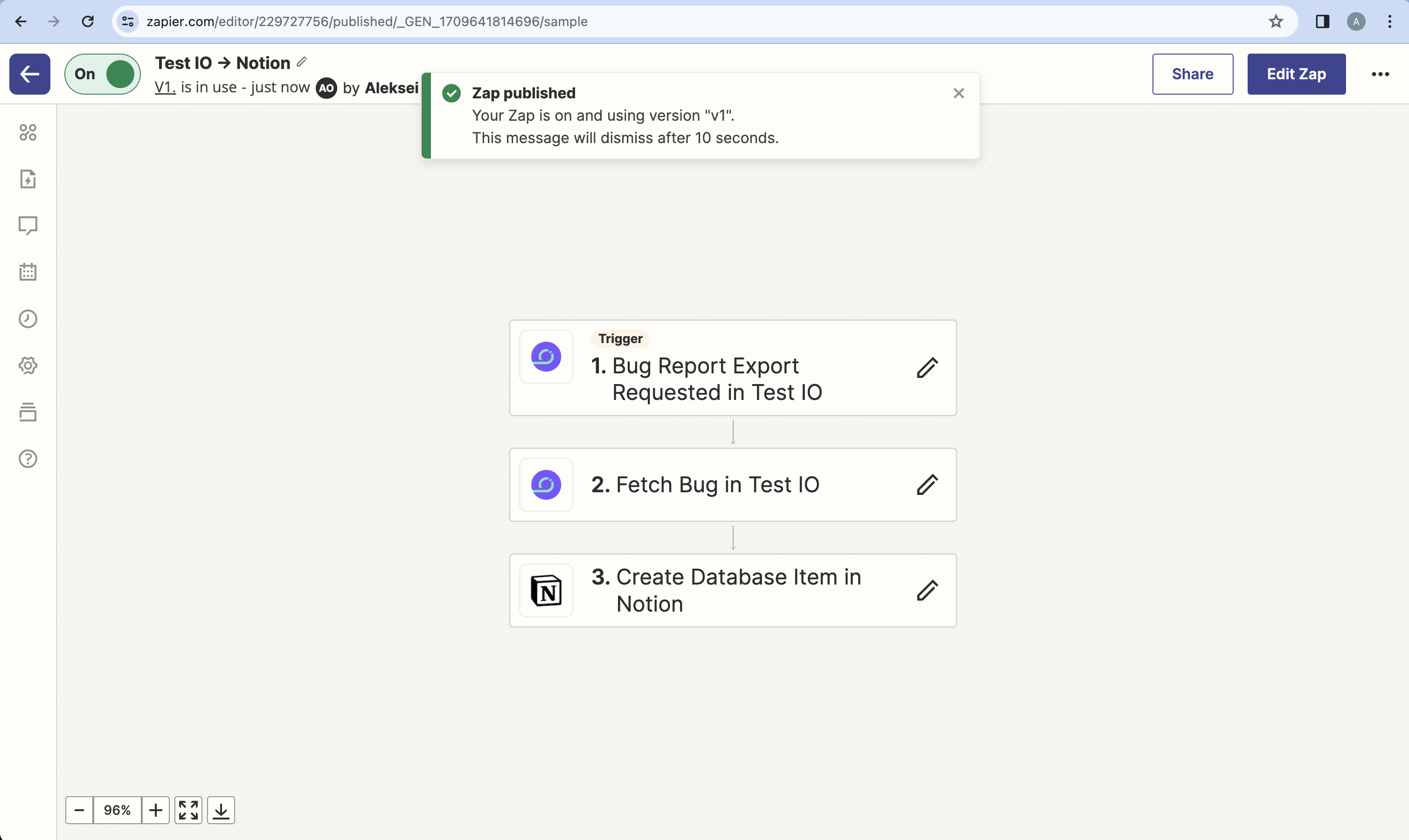
Screenshot 15. Publish Zap
Congratulations! You've successfully integrated Test IO and Notion. To export to other systems, simply replace Notion with the corresponding Zapier app (Jira, AzureDevOps, GitHub, etc.).