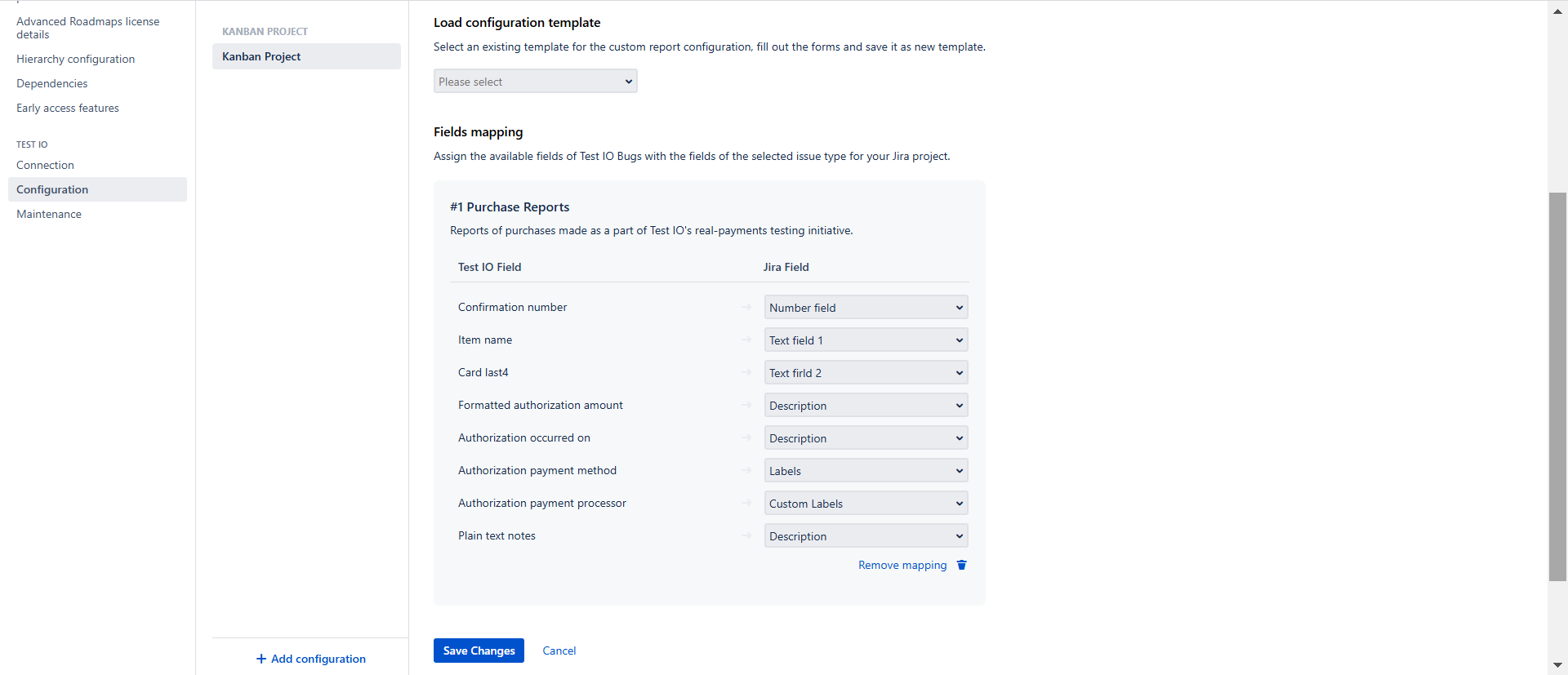Jira Data Center
Custom Reports
After adding at least one "Custom Report" in the Customer's Product settings, the "Custom Reports" section becomes available in Jira Configuration. This feature allows you to configure field mapping between Test IO and Jira for selected Custom Reports. Custom Reports could be added only after Jira Fields mapping is completed.
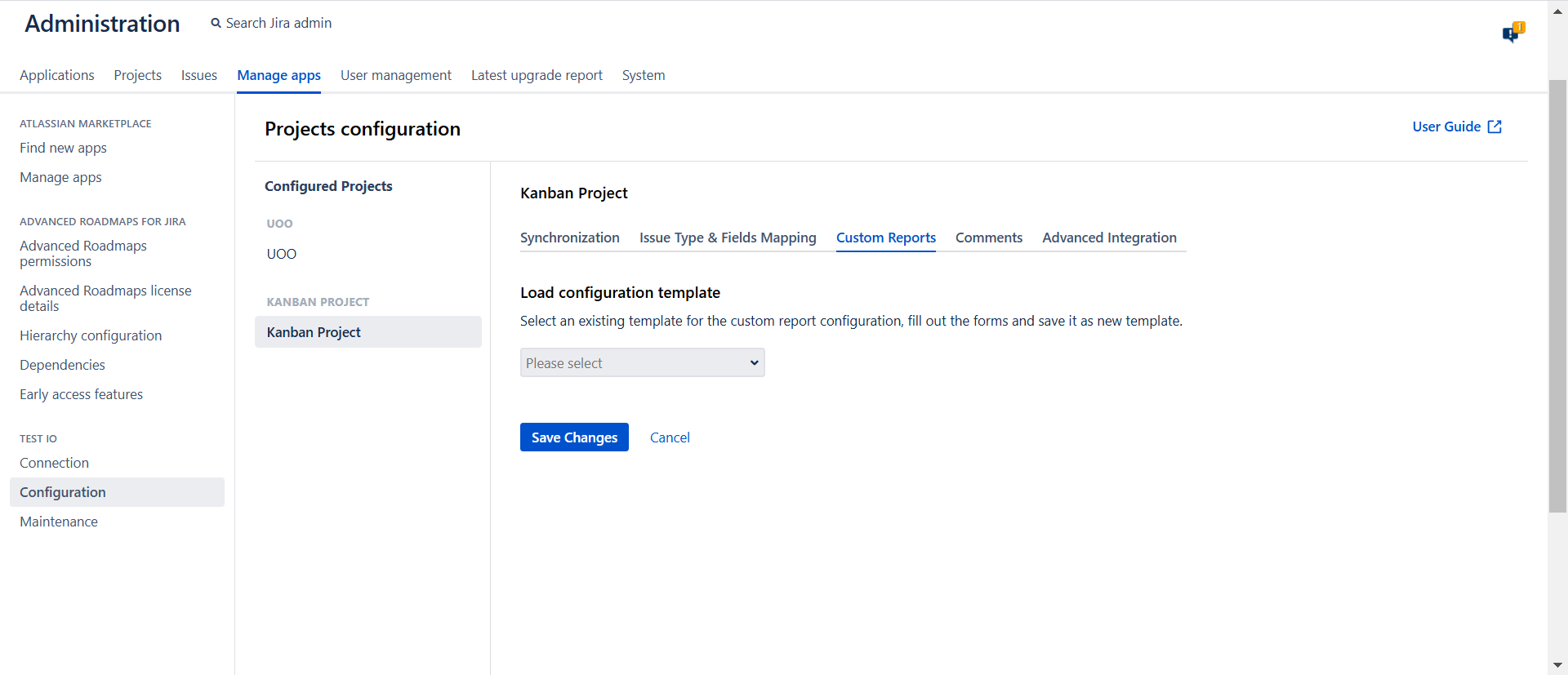
Key Points:
Availability: The Custom Reports section appears only if at least one Custom Report is added in the product settings.
Report Selection: The dropdown menu displays only Custom Reports that are enabled in the customer’s product settings.
Creating a Mapping:
- Select a Custom Report from the dropdown menu.
- Click "Create Template" to generate the mapping interface.
- The mapping table will appear with Test IO fields mapped to Jira fields.
- Jira Field Options: You can map Test IO fields to the following Jira fields:
- Standard fields: Description, Labels;
- Custom fields: Text, Number, Label fields.
- Multiple Report Mapping:
- You can create mappings for multiple reports.
- Select another report from the dropdown and click "Create Template" again to add it.
Removing a Mapping: Click "Remove Mapping" to delete an unwanted report mapping.
Saving Changes: Click "Save Changes" to apply and store the configured mappings.
This feature ensures that custom bugs reported in Test IO are properly mapped to Jira fields based on your customized configuration.